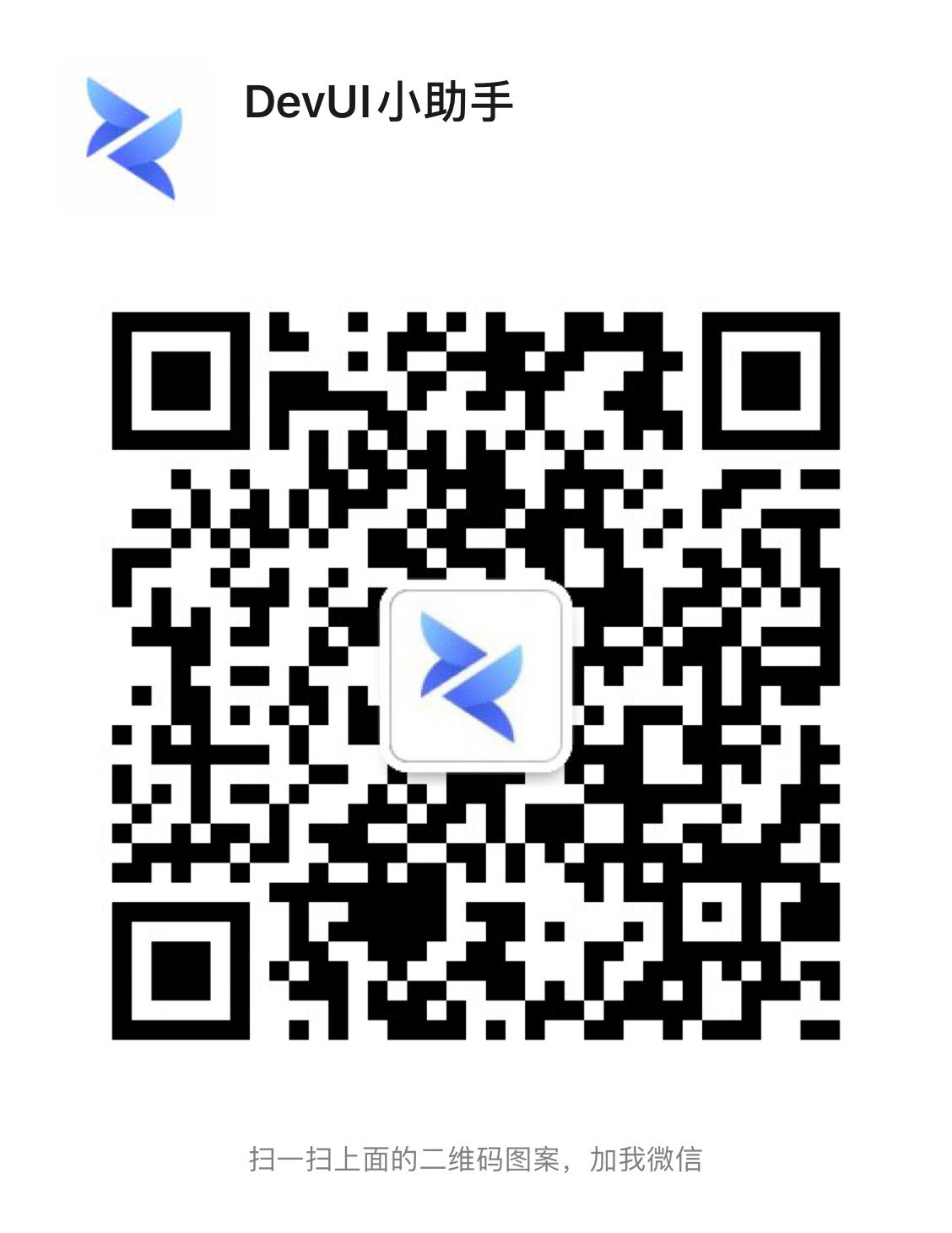Markdown MD 编辑器
基本用法
自定义渲染
自定义工具栏
纯渲染模式
单列渲染模式
配置图片文件上传
checkbox 渲染
数学公式 渲染
PlantUML 渲染
emoji渲染
通过配置md-plugins emoji插件,进行emoji表情渲染。具体使用方式参考示例代码。
配置快速提示
TOC目录渲染
mermaid 渲染
EditorMd 参数
| 参数名 | 类型 | 默认值 | 说明 |
|---|---|---|---|
| v-model | string | '' | 编辑器内容双向绑定 |
| options | object | {} | 编辑器初始化时,自定义配置,可参考CodeMirror Options |
| base-url | string | -- | 设置渲染到 html 时,为相对 url 添加的 baseUrl |
| custom-parse | (html: string) => string | -- | 自定义对渲染后的 html 处理,需要接收渲染后的 html,返回自定义处理后的 html |
| md-rules | object | {} | 设置 markdown 对字符串的处理方式, 可参考markdown-it |
| md-plugins | MdPlugin[] | -- | 设置 markdown-it 插件 |
| hintConfig | MdHintConfig[] | -- | 设置 快速提示 配置 |
| mode | 'editonly' | 'readonly' | 'normal' | 'normal' | 只写/只读/双栏显示模式选择,默认 'normal' 双栏模式显示 |
| custom-renderer-rules | ICustomRenderRule[] | [] | 自定义 markdown 对节点的渲染方式,每条规则需要指定对应节点 key,并自定义渲染函数 |
| custom-xss-rules | ICustomXssRule[] | [] | 自定义 xss 对某种 tag 的过滤方式,每条规则需要指定 tag, 并给出需要加入白名单的属性数组 |
| placeholder | string | '' | 编辑器无内容是的提示信息 |
| fullscreen-z-index | number | 10 | 编辑器全屏状态的 z-index |
| image-upload-to-server | boolean | false | 是否打开图片自定义上传开关(打开后将将监听图片的复制,toolbar 图片功能上传,传出事件回调) |
| editor-container-height | number | -- | 可选,编辑器内容区高度 |
| toolbar-config | Array(string) | [['undo', 'redo'],['h1', 'h2', 'bold', 'italic', 'strike', 'underline', 'color', 'font'],['ul', 'ol', 'checklist', 'code', 'link', 'image', 'table'],'fullscreen'] | 展示在toolbar工具栏处的按钮,用[]包起来的表示是同一组,不同组的会有线隔开。也可以自定义,自定义时需要配置参数custom-toolbars |
| custom-toolbars | {IToolbarItemConfig} | -- | 配置toolbar-config中对应按钮的具体设置 自定义工具栏 |
EditorMd 事件
| 事件名 | 回调参数 | 说明 | 跳转 Demo |
|---|---|---|---|
| after-editor-init | Function(instance: object) | 编辑器初始化事件,返回编辑器对象 | |
| content-change | Function(content: string) | 编辑器内容改变事件,返回当前内容 | |
| preview-content-change | Function(string) | 预览内容改变时触发,返回对应的html字段 | |
| image-upload | Function({file, callback}) | 打开图片上传开关后,图片上传事件回调,返回文件内容与 callback 函数 | |
| checked-change | Function(content: string) | plugins添加checkbox后,预览checkbox checked状态改变回调 |
MdRender 参数
| 参数名 | 类型 | 默认值 | 说明 | 跳转 Demo |
|---|---|---|---|---|
| base-url | string | -- | 设置渲染到 html 时,为相对 url 添加 baseUrl | |
| custom-parse | (html: string) => string | -- | 自定义对渲染后的 html 处理,需要接受渲染后的 html,返回自定义处理后的 html | |
| md-rules | object | {} | 设置 markdown 对字符串的处理方式, 可参考markdown-it | |
| custom-renderer-rules | ICustomRenderRule[] | [] | 设置 markdown 对字符串的处理方式, 可参考markdown-it | |
| custom-xss-rules | ICustomXssRule[] | [] | 自定义 xss 对某种 tag 的过滤方式,每条规则需要指定 tag,并给出需要加入白名单的属性数组 |
MdRender 事件
| 事件名 | 回调参数 | 说明 | 跳转 Demo |
|---|---|---|---|
| md-render-change | Function(string) | 内容改变时触发,返回对应 html 渲染结果字段 | |
| checked-change | Function(content: string) | plugins添加checkbox后,预览checkbox checked状态改变回调 |
ICustomRenderRule
interface ICustomRenderRule {
key: string;
value: Function;
}
ICustomXssRule
interface ICustomXssRule {
key: string;
value: string[] | null;
}
MdPlugin
export interface MdPlugin {
plugin: any;
opts?: Object;
}
HintConfig
export interface HintConfigItem {
handler: (obj: { callback: (replaceText: string) => void; cursorHint: string; prefix: string }) => void;
}
export interface HintConfig {
throttleTime: number; // 触发提示事件debounceTime(ms),默认300
[key: string]: HintConfigItem; // key为触发提示前缀配置
}
IToolbarItemConfig
export interface IToolbarItemConfig {
id: string;
name?: string;
exitName?: string;
type?: 'button' | 'dropDown';
icon?: string;
exitIcon?: string;
template?: any;
component?: any;
shortKey?: string;
params?: { [key: string]: any };
handler?(editor?: any, params?: any): void;
}
const toolbars = Record<string, IToolbarItemConfig>